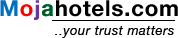Partner Information Pack (PIP) & FAQ’s
Where can I access my Moja Partner Account (MPA):
You can log into your MPA by clicking on Partner Sign in from the home page of mojahotels.com anytime with your registered email address and the password you have created.
What is inside my Moja Partner Account (MPA) & how can I benefit from my MPA.
The headings below, from points 1-8 are what you can access once you log into your MPA. They allow you to do everything you need to manage your room listings, updating your property information, checking for bookings, and updating room inventory.
Where can I find the information, I provided when about my property.
- View your property information: Here, you can view the information you provided about your property at the time of signing up with the mojahotels.com
Will I be able to make changes to the information about my property.
- Update Property Information: From here, you can make changes to your registered property information anytime, and as many times as you would like. After updating remember to click on Update Account at the bottom of the page, without which, the changes you have made will not be saved.
Please make sure the information you provide here is correct. The information is visible to your potential guests. Providing incorrect information about your property here will be a breach of our Partnership Contract, and may be liable to compensation to the guests, in case of a complaint.
Where, and how I list my property rooms.
- Post a room: Here, you can post rooms, you can post multiple types of rooms that your property may have.
Important (read the below subpoints from inside the post a room section carefully when listing rooms)
- Upload the actual pictures of the room that you are posting. This allows customers to make an informed decision when booking a room.
- Net Price: This is the price you set per night for the room. Customers will see the price with taxes and any mojahotels.com fees.
- Choose Currency: you must choose the currency of the country where your property is located. We will make payments to you in the same currency.
- Phone number: we may share your phone number with guests at the time of the booking, so that they can contact you directly. Emergency Phone: the emergency number will not be shared with the guests.
- Non-refundable rate plan: choosing this plan gives you a guaranteed income, we highly recommend giving a discount to attract guests. Choosing this plan overrides the other cancellation policy, which you will need to choose while registering your property with us.
Where can I see the listed rooms, and can I update my listing.
- Listing of Rooms: Here you can view rooms you have posted/listed. You can update individual rooms or delete.
Update: if you choose to update a room, you must click on submit at the bottom of the page to save any updates.
Delete: by deleting a room, it will completely remove the information about the room, as well as taking it off from the listing.
Note: if you are thinking about taking a room off from the listing. We recommend the following;
- you can make the room inactive, which means your room will not be available for sale. Or
- You can just make a room unavailable for sale by choosing 0 rooms in the Room Calander for each room from the listings.
- However, the best practice is to do so from the room inventory (see below)
Where can I view my Room Inventories, & can I download reports of my listed rooms.
- Room Inventory: Here you can view all the rooms you have listed/posted
From here, you can
- view all rooms you have posted. This is done by choosing the dropdown list in Choose your room box.
- View the number of rooms you have made available for each type of rooms for sale on mojahotels.com for a specific date, week, or a month.
- Update the availability of a room for sale. Just click on the date from the Calander to add or make a room unavailable. (please insert numerical numbers)
- Download reports for every room you have posted/listed.
Where can I find information on all the room bookings at my property via mojahotels.com
- List of All Room Bookings – here you can
- View all the bookings with details for each booking, including customer name, booking reference number, date etc
- You can download reports, search a booking by reference number, date etc.
Where can I see how much commission I have paid to mojahotels.com for room bookings, amount to be paid and other accounts related information.
- Invoices: Here. you can view and download invoices for all the bookings, including for cancellation and refunds. You will also find information on commissions, which we would have agreed when signing the Partnership Contract.
Where can I view or update my property contact lists.
- List of Contacts: Here you must provide list all relevant contacts for your property, including for accounts, room bookings, customer complaints, or any other contact details that you would like us to have. Information provided here allows us to contact you easily.
Other FAQ’s
How, and from where I can choose the cancellation policy for my property/bookings.
In the interest of all the parties, we have provided a standardised cancellation policy options you can choose from. You must choose one of these at the time of registering your property. (a link can be provided for cancellation policy section of register my property)
Cancellation Policies you can choose from:
Option 1: Free Cancellation 1 day before Check-in
Cancellation made 1 day before the check-in date will get 100% refund, cancellations on the same day of check-in, and no shows will get 0% refund.
Option 2: Free Cancellation 7 days before check-in
Cancellations made up to 7 days before the date of check-in will get 100% refund; cancellations after these hours & up to 1 day before the check-in date will get 50% refund, and for no shows there will be 0% refund.
What if I want to opt for a non-refundable cancellation policy option, irrespective of when the booking is cancelled.
You can choose for such a policy at the time of posting of rooms.
From the Post our rooms section of your partner page,
- click Yes on Nonrefundable Rate Plan &
- Choose 0% discount
IMPORTANT A cancellation policy you may choose from the two options will automatically apply to your property, and hence to all rooms listed.
However, if you choose a nonrefundable plan for a room, it will override the cancellation policy you have opted for your property for that specific room.
Unlike the cancellation policy, nonrefundable rate plan is applicable to each room. You can choose different nonrefundable plan for every room.